Residencia Búsqueda de Empleo/Job Search Visa: A new doorway for recent graduates.
For a non-EU citizen, finding a job in the Europe can be a tough and time-consuming process. It often requires constant availability for interviews and assessment tests, among many other things. To make matters worse, usually NIE was set to expire one month after the graduation. Job search visa is a rescue for this case, it was proposed by the government in September 2018, but came into complete effect by the end of November 2018. Read More here
Thanks to Saketh Reddy Sane, Laura Casadiego, Sohyun Eom and Sai Kishor Kothakota for detailed information on How and when to apply for Job search visa.
Applying for Job-Seeking VISA in Spain
by Saketh Reddy Sane
Why did I do this doc?
I had many reasons, but the main ones which motivated me to do this are
-
Lawyer fee ( I spoke to 4 lawyers, every one quoted 400 + 20% (Tax) = 480 Euros)
-
Lack of proper resources ( I found a few very good ones, but I still had some doubts)
-
I spent so much time researching and finding the process, so I did not want anyone else to waste their time, effort, and money
This doc is long but its mostly screen shoots to help better understand. It has too many details, even some minute ones, I did it this way on purpose. I made it as I did the process and I hope anyone reading this will not waste any time and let’s get down to it! Total timeline to finish varies depending on appointments. It took me 2 months and most of it was just waiting to get digital certificate appointment
Questions:
-
When can I start the process?
-
60 days before your student TIE expires and before 90 days after it expired
-
-
Should I be in Spain to apply?
-
Absolutely yes! It’s a mandate to be here. If you want to leave you should do a regresso!
-
-
Who can apply? Anyone who finished the below degrees
-
Batchelors degree – Level 6
-
Master’s degree – Level 7
-
PhD – Level 8
-
Requirements:
I am numbering below is as per importance. Read through the whole doc before you start.
-
Digital Certificate – This is an authentication key installed in your computer and gives access to the immigration related/government related websites (by the way, use the same computer from beginning to the end of the process) – This should be the first priority!
-
DCS (Degree Certificate Substitute) – Email your school program management team and they will provide you in 2-3 days. Be careful that most of the TIE’s get expired in August/September and yes, you guessed it right, Spain will be on vacation. I would suggest getting it before the management leaves on vacation
-
Health Insurance –The insurance has to be private, and the document should have that you are covered for the whole year of stay. I used Sanitas as a student and I continued using the same. There is an offer in Sanitas that if you have a Sanitas student insurance currently and if you continue for the next year, they give a 10% discount and if paid in full an extra 4% discount. I am dropping the Sanitas contact that helped me get the discount. Her name is “Soledad Gomez Ibar”. Email: sgomezi@sanitas.es. I met her at CIMA hospital. She speaks good English and is extremely sweet!
-
Economic resource – approx. 6500 euros (should be less than 10 days from the date of uploading the documents)
-
Couple of TASAs (Administration fees): One for resolution (to process all the docs you upload) and one for the fingerprint appointment. I will discuss these below when needed
Obtaining a Digital Certificate: (3 Steps)
-
Getting a verification code (Step 1 & 2 of the timeline shown in the screen shot below)
-
Booking an appointment (Step 3 of the timeline)
-
Downloading the Digital certificate (Step 4 of the timeline)
-
: Getting verification code:
-
-
Click on the link: https://www.sede.fnmt.gob.es/en/certificados/persona-fisica/obtener- certificado-software
-
The instructions are clear in this section ( I would recommend translate it to English/any other language if you do not understand Spanish). There are 3 steps
-
Step 1: You will have to install a software on your system to get the code. So, click on “Configuration previa” and download the software as per your system requirements – This step is crucial and without this you will not get a code. Install and leave it, your browser with automatically run it when you are in second step

-
-
-
-
-
Step 2: Click on the Solicitar Certificado and fill in your details. NIE, last name, email ID, and confirm email ID

-
-
Scroll down, you will see this below screen shot and click on “Pulse aqui para consultar y …. Whatever”, accept the conditions and click on “Enviar peticion”
After this you will be asked by the software you have installed to create a password and confirm it. Remember password. Step 4 needs password to download certificate


-
-
-
Step 3: Check your email you should have got a code, which might look like this. From top, the green boxes are last name, THE CODE, and NIE

-
-
-
: Booking an appointment:
This step is to verify your NIE and passport with government to prove your identify

-
Step 1: Click on this link: https://sede.seg- social.gob.es/wps/portal/sede/sede/Ciudadanos/cita%20previa%20para%20pensiones%20y%20 otras%20prestaciones/!ut/p/z1/04_Sj9CPykssy0xPLMnMz0vMAfIjo8zijQ3NTAwtDQx93A08XQ0c Q329Qy2NA43djcz0w_EpMLA00I8iRr8BDuBIUL8XIQVAHxgV- Tr7putHFSSWZOhm5qXl60ckZ5YkKhQUpZZlAqnEIiCRmlcM9HJqsUKlQn5JUWIxSLa4JDEZLAh0ZhQ
i8AeBSvA45Pg1Dz9gtzQiCqftOCAdEVFALSPVsY!/dz/d5/L2dBISEvZ0FBIS9nQSEh/#Appointment% 20for%20Pensions%20and%20Other%20Benefits
-
Step 2: Click + next to “Make an appointment for pensions and other benefits”

-
Step 3: Scroll down and Click on the “No Certificate” Option

-
Step 4: Fill in your details. I am attaching Spanish and English translated screenshots


-
Step 5: For “appointment search type” above, choose how do you want to and there is a security question before you submit. It’s in Spanish, translate and get it done and submit.
-
Step 6: You will open a page with government centres with available date and time. If you are lucky enough you might get in “centre closest to your postal code”. As this is not the case always, you might have to choose the other 2 options: “Centre in this province/choose centre,
day and time in this province”. Google search the location before making an appointment. They are spread around Barcelona.
-
Step 7: You will have to take your TIE, Passport and print out of the email with the code you have received for the appointment. This would hardly take 5 min and after an hour or so your digital certificate should be ready to download on your computer after 30 min of your appointment. They will give you a 3 page print out. Keep it safe.
-
: Downloading the Digital Certificate:
Click on the link https://www.sede.fnmt.gob.es/en/certificados/persona-fisica/obtener-certificado- software
Click on the ‘Descargar Certificado’, Enter TIE, Last name and the booking ID for the digital certificate appointment (Sample: c4asda3) respectively.
Click on the ‘Pulse aqui para consultar y aceptar ….’ And accept the terms and click ‘Descargar Certificado’

After this the first software that you have downloaded should run and you enter your password. After this you will see that there is a file downloaded on your computer. Carefully choose the location where you want it to download (I recommend desktop). It should look like this.

Now that you have downloaded the Digital certificate Processed to uploading the required docs to get Resolution once you have all the below documents ready.
**Documentation you need to upload online for Resolution
- Scanned Passport full copy (Up to date)
- Economic proof that you can support yourself during your job finding process(~6500 Euros)
- Health Insurance contract covering for the whole period of stay ( 1 year)- Private insurance
- Degree completion certificate (DCS) from your School. Email them and they should give you
- TASA (This fee is to process the application to get Resolution)
TASA:
Click on the link: https://sede.administracionespublicas.gob.es/tasasPDF/prepareProvincia?idModelo=790&idTasa=052
![]()
Select your province (Ex: Barcelona). Fill in your personal details and address
Choose the above option and check mark cash/En effectivo. Click on Obtain document and pay the money in your nearest bank or you can pay directly using your account details (16.24 Euros)
TASA Should be paid and scanned before you upload the documents.
Uploading the docs:
Click on the link and download the suitable version on Autofirma Software on your computer. This is a different software from what we have downloaded earlier to get code in email.
https://firmaelectronica.gob.es/Home/Descargas.html

The installer opens up and just follow on the installation without unchecking anything. You get a pop-up saying that you need to close every single tab of browser. Close everything and it should install. If you still face some problem, close everything opened such as outlook, word and other docs and try again.
After installing click on the link: https://sede.administracionespublicas.gob.es/pagina/index/directorio/mercurio2
Scroll down to bottom and click on this

You will see this screen below and click continuar

Click on the one below ‘Acceso Individual’. See below

There should be a pop-up window that comes out to select the CERTIFICATE with your name. Click on it as below and click ok

This screen pops up and it should show your name and NIE on top right corner (blanked in green) as below and select Continuar Presentacion (right one)

You will have a pop-up window as below. Click as in the screen shot and click continue

There would be pop up to ‘Open Autofirms’ as below. Click on Open AutoFirma

You will land on below screen, click EX01 and click continue

You will land on the page as below and click on the option in the screenshot

Scroll down and do not click on ‘NO CONSIENTO’ and hit continue

Fill in all you’re the mandatory details on the next screen with MOBILE NUMBER AND EMAIL (Important
– you will get a text and email confirming your favourable response or any missing documents) Then at the end, for REPRESENTANTE LEGAL section, leave it empty as below and hit continue

This will pop up and click on ‘CONSIENTO QUE LAS COMMUNICATIONES..’ as below and hit conluir

Click acceptar as shown below

You will be opened with below window and click on ‘PRESENTACION ELECTRONICA’ (On the right)

Check as below and hit acceptar

You will be landing on this below page where there is list of docs to upload, and I am writing here as per the drop down menu sequence. Here a sample screen shot and as you choose docs one by one not
exceeding 6MB each and click on “ADJUNTAR DOCUMENTO” (Upload document) do the same for all the
5 Docs

Starting from top of dropdown – Passport full copy, Bank balance doc, Insurance, DCS and TASA
Each doc should be uploaded one by one as above. Upload everything and click continue
You land on the page with all your details that you have filled until now. Double-check everything and click ‘FIRMAR Y REGISTRAR’ as below

You will get a pop-up for Autofirma again click ‘OPEN AUTOFIRMA’

Then Autofirma pops up and then click on your name and click ok. This is the final step and all your docs are being uploaded successfully and now you will be opened with the below page.
Click on ‘DESCARGAR RESGUARDO’(left) and download it. This is the doc that says you are in the process of updating your TIE and you have submitted the docs.
Click on the ‘DESCARGAR PRESENTACION’(right) and download it (EX 01)

Congrats! You have officially requested a Visa!
It took me 7 working days to get the confirmation. The website says it should auto approve in 15 working days if you did not get any response. Silence means approved.
Pro TIP: I would suggest booking a fingerprint appointment calculating the 15 working days’ time. I did
this and it saved me a lot of effort.
Booking Finger print appointment:
Click on the link: Automatic appointment request process (administracionespublicas.gob.es)
Put in Barcelona and Aceptar

Leave the Officina as such (it says any office) and select the last option as in the below screenshot “

Follow through the process and find a date and time
Downloading the Resolution:
-
You will get a confirmation through EMAIL and TEXT that you have a ‘document available’ like
below. Click on the link: https://sede.administracionespublicas.gob.es/

-
Click on the “MIS EXPEDIENTES” meaning “My documents” on the right side of the page

-
You will be directed to authenticate. Click on “eIDENTIFIER” (first from left), the first from the left and authenticate the same way using your digital certificate

-
You will get this page and click on “RESOLUTION” (marked in Green)

-
You will get directed to this page

-
The ‘RES_xxx” is the reslution and it should automatically download when you click on it. You need to print and carry this for the fingerprint appointment. The one below is Justification, download and keep it but I did not use it
-
Have a drink! You are just 1 step away
Documents you need for the day of finger-print appointment
-
Ex-17 form –
https://extranjeros.inclusion.gob.es/ficheros/Modelos_solicitudes/mod_solicitudes2/17-
-
-
Fill in Section 1 and 3 with your personal information and click CONSIENTO at the end.
-
Leave Section 2 blank
-
-
On the 2nd page in Section 4 give your full name and select ‘TARJETA INICIAL’
-
At the end ‘Barcelona, a DATE de MONTH de YEAR’
-
-
790-012 fee form (TASA – 15.92 euros) – click here https://sede.policia.gob.es/Tasa790_012/ImpresoRellenar
-
Fill in your personal details
-
Select as below

-
-
-
Click on ‘En effectivo/Cash or E.C (Pay with account)’. Download it and pay at any bank

-
-
Resolution that you will download after 7-15 working days post email confirmation
-
Appointment printout
-
Original Passport/ Original TIE card and 1 photo (They will scan and return it to you)
As soon as you submit, they will give instructions when are where to collect the card! WooHoo!

Thanks for your kind information. I have my wife and son(born in Spain) with me. How can I apply for them? Could you explain me please> Thanks for your kind attention